It's finally happened. The Naver Map app is now available in English, with full English interfaces, English-language map tile imagery, and even spoken English turn-by-turn navigation. Just in time for the Olympics (#pyeongchang2018).

Not only is it now in English, but the whole app and map imagery got a major UI refresh that makes it feel a lot less early-2000s. I've been playing around with it over the last two days that its been out, and even took it out while driving and tried the navigation feature. As always, here's a screenshot tour of the updated app with my personal commentary. I'll focus on the Android version, but the iOS version will be updated to English within a week too.
On mobile, the screenshots may look blurry; tap the images to expand to full size for a better view.
Pressed for time? Scroll down to "Turn by Turn Navigation" for the best part.
Overall, the look and feel is nice and more modern. Colors are softer and brighter. The zoom buttons have finally gone and you can one-handed "thumb scroll" in and out to zoom, just like Google Maps has done for ages and Kakao Map now does. Sounds silly but that makes it majorly easier to move around. The app definitely feels more "simplified" even though as far as I can tell most all the same features are still there. My overall impression is that, if you've been using Kakao Map lately, this is going to look and feel very similar.
Here you can see a comparison of map styles, between the older Korean-only Naver Map imagery (left), the current English Kakao Map imagery (middle), and the current Naver Map English imagery (right).
Kakao Map and Naver Map now look very similar. Both have gone with a cleaner modern look with softer brighter colors. Naver seems to drop more detail as you zoom out, giving a cleaner but more generic look. You can see in the example above.
I sense a focus on tourism-type locations in this outer view. You can see that many landmarks or important sites have little symbolic icons of what they are. This makes browsing the map feel a bit like looking at one of those tourist pamphlet maps, where stadiums look like little jumping-out stadiums and palaces like little jumping-out palaces. On the other hand, even in a fairly zoomed-out view, a local cold-storage factory was still labeled on the map, as is nearly every school. But if you're unfamiliar with Korea and unsure of where you're going, I can see these little icons and suggestions based on zoom view being useful. Personally, I like just simple dots. But the abundance of symbolic icons could make it easier if you're unfamiliar with the languages the app is offered in.
I dislike how the subway stations are labeled with those pills that show colored dots indicating the lines that run through that station. Does anyone need to know "at a glance" which lines goes through every transfer station? Plus I don't even recognize lines by color ("Green Line? Oh you mean Line 2"). Plus by sacrificing some of the major roads for simplicity or clarity, it feels harder to distinguish familiar neighborhoods at a glance.
But the common thread among the stuff I dislike is that it all would be more beneficial for a tourist or newcomer, so maybe I'm not the target market anyway.
FYI, the Korean version of the app uses the same new updated imagery; just the text labels are in Korean.Probably the same for Chinese/Japanese?
UPDATE: Yes, it's the same. Here's a promo image showing it:
Meanwhile, the web version of Naver Maps doesn't have any English interface or English imagery. It's still using the old imagery style.
UPDATE: The official Naver blog post now says the website version will be updated too in a "beta" test starting at the end of January.
You can now search for place names in English and the results are pretty good.
An exception is searching types of places. "Home" or "gas" will show places with those words in the name ("gas" returned several industrial results, and only one actual gas station).
Another potential issue (one that Naver shares with Kakao Map) is the suitability of results. Search "Yonsei" on both, and you get local businesses that utilize that name, instead of defaulting to Yonsei University. To be fair, the same is true if you search just 연세. I'd guess that if someone is typing "Yonsei" and hitting enter, they want the university, which should probably be higher up on the results list instead of buried 50 results below local dental clinics, eyeglass stores, even villas that use the name.
The addition of all that nice crisp English info on the map for these locations is great though. I'm not sure why they didn't go ahead and translate the labels for address, hours, etc. when they clearly Romanized the addresses.
Additional info for each place seems limited to Naver Blog and Naver Post reviews. You can't simply leave a review of a place in-app under your own logged-in account, as you can in the Kakao Map app. I actually find it fun to come across English reviews inside the Kakao Map app.
The old nearby category search that used to be labeled 주변 on the map homepage is now an icon. This is a nicely refreshed screen that now shows bubbles of possible category searches grouped by type. Much easier now to tap "post office" than having to drill-down through several category menus to find it. Use this if you just need to find "a" thing instead of "the" thing. Restaurants, cafes, banks, ATMs, Pharmacies, PC Bangs, supermarkets, convenience stories, parking, etc. If you need one of these nearby, this is the screen you want.
And a seeming new feature is the keyword search. This is cool. It uses Naver big data to list some of the most popular local searches for the neighborhood you're in. Apparently 수제비 is popular here. Pretty neat. Eat like a local!Just don't open this page near Moran Market. Update: Moran is shutting down!
You can also narrow down by features of places, such as see nearby results for places that were "featured on TV," for all those restaurants you walk into and the wall is plastered with still shots from a 15 year old TV variety show whose cast ate there once. Daebak.
This is a nice feature they brought over from the older version. If you enable the "indoor view" layer in the settings, certain buildings/areas will appear shaded pinkish/purple on the map. That indicates that you can get maps inside those location. This is especially handy in underground subway stations with large markets attached.
In the example above, you can see Hyundai Department Store and the U-Plex in Sinchon shaded pinkish (left). Zoom in there and it will reveal a floor selection sidebar (right) and tapping through each floor shows that floor's layout. As you can see, most indoor store names are Korean only still. Maybe they forgot to Romanize those.
However, a semi-related feature that was removed was the apartment size indicator. In the previous version of Naver Map app, when you zoomed into an apartment complex, it would reveal the locations and sizes of the individual apartments within each building. This made it easy to gauge where an apartment was (#1405 must be 14th floor, 5th one over in the divisions the map showed). Plus it showed the square meter size of each unit. Perfect for apartment shopping... or checking up on your coworkers to see how many pyeong they're rocking. I guess they removed this for privacy? That's too bad because this was a nice feature.
All the menus have been updated to English, except for certain sporadic things like the update Notices or a few categories in your saved favorites.
In the shot above is the older Korean-only menu (left), the "left side" hamburger menu (middle), and the "right side" view options/layers menu (right).
From the left menu, you can get Directions (same as tapping the arrow icon on the main map screen), and set your personal settings. You can also access your Favorites (requires logging into your Naver account). They'll populate on the map with stars similar to Google Map. You can create custom folders for your favorite places, save your home/work addresses, and even save specific bus/subway journeys. I'll show more of the settings menu later.
From the right menu, in addition to the choice of Default Map View, Satellite view, or Terrain view, there are optional layers you can add to the map:
The directions UI has been greatly revamped and makes more use of color now. Here are some examples.
The new public transit directions page has this nice line-bar that represents your journey and the transfers/walking portions. I like this. Gives a nice sense of how long a trip will take. Kakao Map does this but it's a thinner line that's hard to read intuitively. You can see that each leg is identified fully in English too. Let's click that journey and see the details.
All the journey instructions are in English now. It even includes a cool little shot of your destination; helpful if you're going somewhere new.
From this page too you can favorite or share that specific journey to get back to it easily next time. A benefit of starring it as a favorite is that from the homescreen, when you click the main "Directions" arrow icon at bottom-right, that journey can automatically pop-up. So if you plan to take the same route again, it's very easy to get back to the same one.
When you share the journey to another app, it sends like this:
If you're driving, directions show up like this. Colored sections indicate current real-time traffic conditions. You can view step-by-step directions, or tap the blue car icon to launch turn-by-turn navigation. More on that later.
Naver Map also has a built-in subway-specific map and guide. But I won't go into it here.
Walking directions are shown clearly in English, even suggesting "take the crosswalk to Lotte City Hotel." Weirdly, the cycling directions are still in Korean. I'm pleased to see walking directions in English. I think this will be a very useful feature for both tourists and residents. Even when you generally know where you're going, I've found that punching in walking directions on Naver can reveal stairways or pedestrian walkways I didn't even know existed.
This is really a standout feature in the map update. I've never used Kakao Navi so can't compare the two. But... Naver Map now has fully English, let me say that again, fully English driving navigation for Korea. As in an actual female voice (seemingly a native speaker) guides you, telling you, in English, to "turn left" or "in 300 meters stay right."
Plus, the on-screen directions guide displays instructions and road names in English too. Mostly. You can see in the screenshot on the right above, it says in 40m to stay in the "Lane right of Opas. (overpass)." I included some other shots that show Korean street names Romanized into ~English.
Weirdly not all streets have undergone this process. You can see above that the 고속도로 to 수원/안산 is in 1.1km. Why not just say take the "Highway" for "Suwon/Ansan"?
Anyway, her guided-voice instructions were pleasantly more thorough than Waze (another decent alternative in Korea). But you may want to disable some of her comments. I can't count how many times she warned me that I'm entering an "accident prone zone" or a "school zone." Luckily you can specify what types of alerts she gives you in the settings menu.
And since I said "settings menu" it's time to see those too.
The settings are essentially all in English, with many new features having been added.
From the main settings page, you have options to log-in to your Naver account, choose your preferred transit directions (car or public transit), change size of map labels, and the most interesting is the "Navigation Settings" submenu. Let's check that one out (middle in above screenshot).
In "Navigation Settings" you can specify your car type (car or truck; does it reroute you if you're too big for certain roads?), which type of fuel you'll need, and a "data saver" function.
The Data Saver lets you pre-download maps for each province. I'm not sure why, because I downloaded the Seoul/Gyeonggi file (~250MB), went to airplane mode, and nothing worked. For the map itself, no offline directions, no offline place finding, even moving the map to an area that wasn't already cached showed nothing. So be aware that they seem to mean specifically the map imagery for the navigation/driving mode.
That stinks, because the original Naver Map app did let you pre-download your own selected areas for map coverage offline. Even route directions for pre-chosen routes could be saved offline. You couldn't search, but the imagery was all saved on your device. Good for hiking or walking a city where you don't have data coverage.
I even tried switching to airplane mode while in the middle of an active turn-by-turn navigation, and it failed to re-route me. Well, the directions seemed to reroute me at first, but the "line" showing where to go ceased altogether and I stopped paying attention.
So unlike the former app, offline support for the new Naver Map stinks. And it's not even offered in Kakao Map. And it doesn't work in Google here. That means now none of the major map providers for Korea let you save an offline map. So I hope you bought a data package.
I'm sure I've missed stuff here, mainly because it's only been out two days and I haven't had time to play around with everything.
Overall, I think I'll stick with Kakao Map. It just feels simpler, clearer, and more intuitive. It's more responsive in scrolling/zooming. I like the design/UI better. And my main reason for using Naver --greater database of places-- seems to have been neutralized.
Naver wins hands-down though in having much more thorough English translations. I feel like recommending the new Naver Map to tourists/visitors, and Kakao Map to longer-term residents.
But don't take my word for it. I'm just a guy with a blog, an obsession with taking screenshots, and apparently poor time management skills because I've now wasted nearly 90 minutes of potential sleep putting this post together.

Not only is it now in English, but the whole app and map imagery got a major UI refresh that makes it feel a lot less early-2000s. I've been playing around with it over the last two days that its been out, and even took it out while driving and tried the navigation feature. As always, here's a screenshot tour of the updated app with my personal commentary. I'll focus on the Android version, but the iOS version will be updated to English within a week too.
On mobile, the screenshots may look blurry; tap the images to expand to full size for a better view.
Pressed for time? Scroll down to "Turn by Turn Navigation" for the best part.
Naver Map in English - Overall Look and Feel
 |
| Seoul in Naver Maps (English). Screenshot |
Overall, the look and feel is nice and more modern. Colors are softer and brighter. The zoom buttons have finally gone and you can one-handed "thumb scroll" in and out to zoom, just like Google Maps has done for ages and Kakao Map now does. Sounds silly but that makes it majorly easier to move around. The app definitely feels more "simplified" even though as far as I can tell most all the same features are still there. My overall impression is that, if you've been using Kakao Map lately, this is going to look and feel very similar.
Map Imagery Style
 |
| Comparison of imagery: old Naver, Kakao, new Naver |
Here you can see a comparison of map styles, between the older Korean-only Naver Map imagery (left), the current English Kakao Map imagery (middle), and the current Naver Map English imagery (right).
Kakao Map and Naver Map now look very similar. Both have gone with a cleaner modern look with softer brighter colors. Naver seems to drop more detail as you zoom out, giving a cleaner but more generic look. You can see in the example above.
I sense a focus on tourism-type locations in this outer view. You can see that many landmarks or important sites have little symbolic icons of what they are. This makes browsing the map feel a bit like looking at one of those tourist pamphlet maps, where stadiums look like little jumping-out stadiums and palaces like little jumping-out palaces. On the other hand, even in a fairly zoomed-out view, a local cold-storage factory was still labeled on the map, as is nearly every school. But if you're unfamiliar with Korea and unsure of where you're going, I can see these little icons and suggestions based on zoom view being useful. Personally, I like just simple dots. But the abundance of symbolic icons could make it easier if you're unfamiliar with the languages the app is offered in.
I dislike how the subway stations are labeled with those pills that show colored dots indicating the lines that run through that station. Does anyone need to know "at a glance" which lines goes through every transfer station? Plus I don't even recognize lines by color ("Green Line? Oh you mean Line 2"). Plus by sacrificing some of the major roads for simplicity or clarity, it feels harder to distinguish familiar neighborhoods at a glance.
But the common thread among the stuff I dislike is that it all would be more beneficial for a tourist or newcomer, so maybe I'm not the target market anyway.
FYI, the Korean version of the app uses the same new updated imagery; just the text labels are in Korean.
UPDATE: Yes, it's the same. Here's a promo image showing it:
 |
| Naver Maps in multiple languages. Image: Naver |
Meanwhile, the web version of Naver Maps doesn't have any English interface or English imagery. It's still using the old imagery style.
UPDATE: The official Naver blog post now says the website version will be updated too in a "beta" test starting at the end of January.
Place info
 |
| Map results of Gyeongbokgung Palace |
You can now search for place names in English and the results are pretty good.
An exception is searching types of places. "Home" or "gas" will show places with those words in the name ("gas" returned several industrial results, and only one actual gas station).
Another potential issue (one that Naver shares with Kakao Map) is the suitability of results. Search "Yonsei" on both, and you get local businesses that utilize that name, instead of defaulting to Yonsei University. To be fair, the same is true if you search just 연세. I'd guess that if someone is typing "Yonsei" and hitting enter, they want the university, which should probably be higher up on the results list instead of buried 50 results below local dental clinics, eyeglass stores, even villas that use the name.
The addition of all that nice crisp English info on the map for these locations is great though. I'm not sure why they didn't go ahead and translate the labels for address, hours, etc. when they clearly Romanized the addresses.
Additional info for each place seems limited to Naver Blog and Naver Post reviews. You can't simply leave a review of a place in-app under your own logged-in account, as you can in the Kakao Map app. I actually find it fun to come across English reviews inside the Kakao Map app.
Neighborhood explorer
 |
| Neighborhood explorer screenshots |
The old nearby category search that used to be labeled 주변 on the map homepage is now an icon. This is a nicely refreshed screen that now shows bubbles of possible category searches grouped by type. Much easier now to tap "post office" than having to drill-down through several category menus to find it. Use this if you just need to find "a" thing instead of "the" thing. Restaurants, cafes, banks, ATMs, Pharmacies, PC Bangs, supermarkets, convenience stories, parking, etc. If you need one of these nearby, this is the screen you want.
And a seeming new feature is the keyword search. This is cool. It uses Naver big data to list some of the most popular local searches for the neighborhood you're in. Apparently 수제비 is popular here. Pretty neat. Eat like a local!
You can also narrow down by features of places, such as see nearby results for places that were "featured on TV," for all those restaurants you walk into and the wall is plastered with still shots from a 15 year old TV variety show whose cast ate there once. Daebak.
Indoor View
 |
| Naver Map indoor view sample |
This is a nice feature they brought over from the older version. If you enable the "indoor view" layer in the settings, certain buildings/areas will appear shaded pinkish/purple on the map. That indicates that you can get maps inside those location. This is especially handy in underground subway stations with large markets attached.
In the example above, you can see Hyundai Department Store and the U-Plex in Sinchon shaded pinkish (left). Zoom in there and it will reveal a floor selection sidebar (right) and tapping through each floor shows that floor's layout. As you can see, most indoor store names are Korean only still. Maybe they forgot to Romanize those.
However, a semi-related feature that was removed was the apartment size indicator. In the previous version of Naver Map app, when you zoomed into an apartment complex, it would reveal the locations and sizes of the individual apartments within each building. This made it easy to gauge where an apartment was (#1405 must be 14th floor, 5th one over in the divisions the map showed). Plus it showed the square meter size of each unit. Perfect for apartment shopping... or checking up on your coworkers to see how many pyeong they're rocking. I guess they removed this for privacy? That's too bad because this was a nice feature.
Menus
 |
| English menus |
All the menus have been updated to English, except for certain sporadic things like the update Notices or a few categories in your saved favorites.
In the shot above is the older Korean-only menu (left), the "left side" hamburger menu (middle), and the "right side" view options/layers menu (right).
From the left menu, you can get Directions (same as tapping the arrow icon on the main map screen), and set your personal settings. You can also access your Favorites (requires logging into your Naver account). They'll populate on the map with stars similar to Google Map. You can create custom folders for your favorite places, save your home/work addresses, and even save specific bus/subway journeys. I'll show more of the settings menu later.
From the right menu, in addition to the choice of Default Map View, Satellite view, or Terrain view, there are optional layers you can add to the map:
- Panorama - when you tap a spot on the map, a thumbnail of the area pops-up; click it for a "panorama" (really just street view footage)
- Indoor maps - of subway stations, major shopping malls, airports, etc.
- Favorites - your saved Naver favorites will appear on the map at all times as stars
- Traffic - real time traffic conditions (roads will appear green/yellow/red)
- Public Transit - subway stations/lines appear more prominently, and bus stops appear as little blue bus circles when you zoom into an area)
- CCTV - location of CCTV cameras you can tap to view the feed
- Biking - solid lines for dedicated bike lanes; dotted lines for "bike friendly" roadways which I think is insane because I would never ride on some of the boulevards they consider bike friendly.
- Trails - mountain trails appear more highlighted green. Lots of great detail seems to have been added, not just with time measurements between points but locations of stairways, mountain springs, etc.
- Cadastral - basically zoning areas. Good way to know if an area is actual apartments or officetels.
 |
| Hiking trails with English details |
Getting directions
The directions UI has been greatly revamped and makes more use of color now. Here are some examples.
 |
| Public transit directions results |
The new public transit directions page has this nice line-bar that represents your journey and the transfers/walking portions. I like this. Gives a nice sense of how long a trip will take. Kakao Map does this but it's a thinner line that's hard to read intuitively. You can see that each leg is identified fully in English too. Let's click that journey and see the details.
 |
| Step-by-step transit directions |
All the journey instructions are in English now. It even includes a cool little shot of your destination; helpful if you're going somewhere new.
From this page too you can favorite or share that specific journey to get back to it easily next time. A benefit of starring it as a favorite is that from the homescreen, when you click the main "Directions" arrow icon at bottom-right, that journey can automatically pop-up. So if you plan to take the same route again, it's very easy to get back to the same one.
When you share the journey to another app, it sends like this:
[Naver Map]
Gyeonggi-do Gwangmyeong-si → Gyeongbokgung Palace (Public transit)
http://naver.me/F3B0EPdm
 |
| Driving directions results |
If you're driving, directions show up like this. Colored sections indicate current real-time traffic conditions. You can view step-by-step directions, or tap the blue car icon to launch turn-by-turn navigation. More on that later.
 |
| Subway map |
Naver Map also has a built-in subway-specific map and guide. But I won't go into it here.
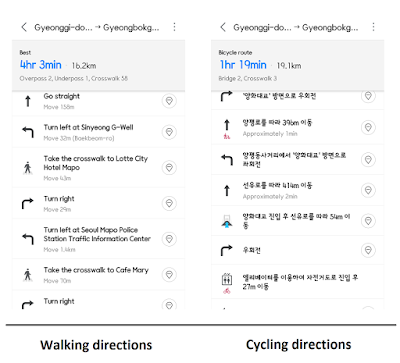 |
| Step-by-step directions for walking and cycling |
Walking directions are shown clearly in English, even suggesting "take the crosswalk to Lotte City Hotel." Weirdly, the cycling directions are still in Korean. I'm pleased to see walking directions in English. I think this will be a very useful feature for both tourists and residents. Even when you generally know where you're going, I've found that punching in walking directions on Naver can reveal stairways or pedestrian walkways I didn't even know existed.
Turn-by-turn Navigation
 |
| Real turn-by-turn navigation screenshots |
This is really a standout feature in the map update. I've never used Kakao Navi so can't compare the two. But... Naver Map now has fully English, let me say that again, fully English driving navigation for Korea. As in an actual female voice (seemingly a native speaker) guides you, telling you, in English, to "turn left" or "in 300 meters stay right."
Plus, the on-screen directions guide displays instructions and road names in English too. Mostly. You can see in the screenshot on the right above, it says in 40m to stay in the "Lane right of Opas. (overpass)." I included some other shots that show Korean street names Romanized into ~English.
Weirdly not all streets have undergone this process. You can see above that the 고속도로 to 수원/안산 is in 1.1km. Why not just say take the "Highway" for "Suwon/Ansan"?
Anyway, her guided-voice instructions were pleasantly more thorough than Waze (another decent alternative in Korea). But you may want to disable some of her comments. I can't count how many times she warned me that I'm entering an "accident prone zone" or a "school zone." Luckily you can specify what types of alerts she gives you in the settings menu.
 |
| Navigation voice guidance settings |
And since I said "settings menu" it's time to see those too.
Settings
 |
| Drilling down to the Data Saver function in the Settings Menu |
The settings are essentially all in English, with many new features having been added.
From the main settings page, you have options to log-in to your Naver account, choose your preferred transit directions (car or public transit), change size of map labels, and the most interesting is the "Navigation Settings" submenu. Let's check that one out (middle in above screenshot).
In "Navigation Settings" you can specify your car type (car or truck; does it reroute you if you're too big for certain roads?), which type of fuel you'll need, and a "data saver" function.
Data Saver?
The Data Saver lets you pre-download maps for each province. I'm not sure why, because I downloaded the Seoul/Gyeonggi file (~250MB), went to airplane mode, and nothing worked. For the map itself, no offline directions, no offline place finding, even moving the map to an area that wasn't already cached showed nothing. So be aware that they seem to mean specifically the map imagery for the navigation/driving mode.
That stinks, because the original Naver Map app did let you pre-download your own selected areas for map coverage offline. Even route directions for pre-chosen routes could be saved offline. You couldn't search, but the imagery was all saved on your device. Good for hiking or walking a city where you don't have data coverage.
I even tried switching to airplane mode while in the middle of an active turn-by-turn navigation, and it failed to re-route me. Well, the directions seemed to reroute me at first, but the "line" showing where to go ceased altogether and I stopped paying attention.
So unlike the former app, offline support for the new Naver Map stinks. And it's not even offered in Kakao Map. And it doesn't work in Google here. That means now none of the major map providers for Korea let you save an offline map. So I hope you bought a data package.
Final impressions
I'm sure I've missed stuff here, mainly because it's only been out two days and I haven't had time to play around with everything.
Overall, I think I'll stick with Kakao Map. It just feels simpler, clearer, and more intuitive. It's more responsive in scrolling/zooming. I like the design/UI better. And my main reason for using Naver --greater database of places-- seems to have been neutralized.
Naver wins hands-down though in having much more thorough English translations. I feel like recommending the new Naver Map to tourists/visitors, and Kakao Map to longer-term residents.
But don't take my word for it. I'm just a guy with a blog, an obsession with taking screenshots, and apparently poor time management skills because I've now wasted nearly 90 minutes of potential sleep putting this post together.
And finally, if you're interested in using Naver Map for driving directions in Korea, you may also be interested in some of my other posts on driving in Korea:
Comments
If you're in Korean, open the side menu, choose "설정" then "언어 설정"