Here is a simple way to make a keyboard shortcut to quickly "snap" macOS
windows to the sides of the screen, similar to the way Lubuntu (and Windows)
handles window snapping. I find this much better for workflow efficiency
than the default "tile" style.
I've been using Lubuntu for years, and still run it on two of my laptops. But I also recently purchased a new Mac laptop with the M1 chip out of curiosity.
Something I've been trying to do is insure that my muscle memory works the same on all my machines. Windows has the side-snap where you drag a window to the side and it snaps into place taking up half the screen which I absolutely love and make use of every day at work. macOS has something similar in the green button maximizing called "tile" the window, but I find this very inconvenient. It presumes I will be using both side-by-side apps in full-screen mode which greatly reduces my workflow.
So I am a huge fan of keyboard-based window snapping on Lubuntu. Formerly in glorious 18.04 era, window snapping was done by default with a Super+arrow key combination, but with the changes made in 20.04, I had to find an alternative since the functionality of the Super key changed. I had written a post about this:
Get back standard window snapping in Lubuntu (20.04 and newer)
And soon I realized remapping the super key in this way was more trouble than it was worth. So I went my own alternative, Ctrl-Alt-Left/Right for window snapping.
So I wanted a way to make the Macbook do this Lubuntu/Windows style window snapping to the left/right of the screen with the same key combination. I do not want to "tile" the windows as is the macOS default behavior.
Luckily is is very simple. macOS already makes this possible in many apps under the "Window" menu, with the terminology "Move Window" rather than "Tile Window." The Keyboard settings under macOS Settings can add a keyboard combination to any menu item (neat!).
So under the "App Shortcuts" section, I simply typed out manually "Move Window to Left Side of Screen" and assigned it my Ctrl-Alt-Left shortcut, which on a Mac keyboard is ^⌘←. Just do the same for Right side and you're done.
I also added something similar called "Zoom All" which maximizes the open window, meaning Ctrl-Alt-Up (↑) will "undo" my window snapping and return the selected window to its normal full location.
The result will be that you can open any windows, tap the key combo, and the windows will slide right where you want them, perfectly halving the screen without going into that pesky "full" mode that I don't know why anybody would want to use. I thought Apple was all about design and usability but that default behavior is terrible for multitasking if you need/want interaction between the two windows. Anyway it looks like this:
Background
I've been using Lubuntu for years, and still run it on two of my laptops. But I also recently purchased a new Mac laptop with the M1 chip out of curiosity.
Something I've been trying to do is insure that my muscle memory works the same on all my machines. Windows has the side-snap where you drag a window to the side and it snaps into place taking up half the screen which I absolutely love and make use of every day at work. macOS has something similar in the green button maximizing called "tile" the window, but I find this very inconvenient. It presumes I will be using both side-by-side apps in full-screen mode which greatly reduces my workflow.
So I am a huge fan of keyboard-based window snapping on Lubuntu. Formerly in glorious 18.04 era, window snapping was done by default with a Super+arrow key combination, but with the changes made in 20.04, I had to find an alternative since the functionality of the Super key changed. I had written a post about this:
Get back standard window snapping in Lubuntu (20.04 and newer)
And soon I realized remapping the super key in this way was more trouble than it was worth. So I went my own alternative, Ctrl-Alt-Left/Right for window snapping.
So I wanted a way to make the Macbook do this Lubuntu/Windows style window snapping to the left/right of the screen with the same key combination. I do not want to "tile" the windows as is the macOS default behavior.
Create keyboard shortcut for window snapping
Luckily is is very simple. macOS already makes this possible in many apps under the "Window" menu, with the terminology "Move Window" rather than "Tile Window." The Keyboard settings under macOS Settings can add a keyboard combination to any menu item (neat!).
So under the "App Shortcuts" section, I simply typed out manually "Move Window to Left Side of Screen" and assigned it my Ctrl-Alt-Left shortcut, which on a Mac keyboard is ^⌘←. Just do the same for Right side and you're done.
I also added something similar called "Zoom All" which maximizes the open window, meaning Ctrl-Alt-Up (↑) will "undo" my window snapping and return the selected window to its normal full location.
Again, those instructions are:
- macOS settings -> Keyboard -> App Shortcuts
- +
- "Move Window to Left Side of Screen"
- ^⌘←
- Done
The result will be that you can open any windows, tap the key combo, and the windows will slide right where you want them, perfectly halving the screen without going into that pesky "full" mode that I don't know why anybody would want to use. I thought Apple was all about design and usability but that default behavior is terrible for multitasking if you need/want interaction between the two windows. Anyway it looks like this:
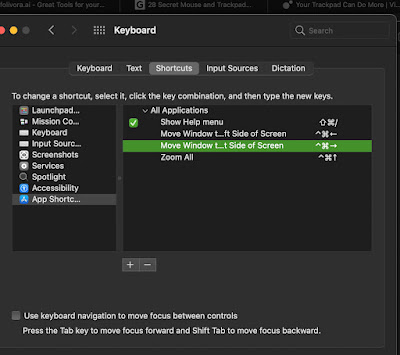

Comments