Here's a quick fix if your computer only shows nonsense like 새공부 í•©‹¤ 팀메ì´íŠ where Korean text should be.
If you try to use online banking in Korea, or to buy things from online using a Korean debit/credit card, or even just try to use older version of Korean software, you might sometimes find that the pop-up messages or purchasing windows have some jumbled garbled text that looks like gibberish. Obviously you need to know what to click or what it says. For example, you might see something like this:
Step 1: Go to your computer's "Region" settings
(on Windows 10, just click/press the Start menu and type "region", or go to the Control Panels)
Step 2: Click over to the "Administrative" tab
Step 3: Click that second box, "Change system locale..."
For some background, if you're seeing that kind of jumbled text, then chances are, you likely have your computer's display language set to English. In that case, your computer is assuming that any text that doesn't specifically identify what language it's in must be English, which of course in this case is wrong. This is why a Korean speaker would likely never encounter this problem: their computer is set to Korean anyway, and is presuming all text is Korean, which of course in this case it is.
This is also usually the problem when a Korean subtitle file doesn't work right in your movie player, showing the same kind of gibberish, but your Korean girlfriend's laptop works fine. If that's you, check out my short post on Korean subtitles.
Happy banking.
Background
If you try to use online banking in Korea, or to buy things from online using a Korean debit/credit card, or even just try to use older version of Korean software, you might sometimes find that the pop-up messages or purchasing windows have some jumbled garbled text that looks like gibberish. Obviously you need to know what to click or what it says. For example, you might see something like this:
 |
| Encoding mistake makes the text illegible |
This usually happens basically because the software uses an older non-Unicode standard for encoding text (this is especially common with banks, even today).
The solution is very simple. You just need to change one easy setting to tell your computer that any unspecified text is Korean, not English.
Don't worry, this won't mess up your computer and change everything into Korean. 99% of English software will have the correct specifications to display in English. You're only changing how your computer handles texts that is explicitly missing any specific encoding info, which unfortunately is still a common practice in Korean software.
Fix encoding errors by specifying Korean non-Unicode
Step 1: Go to your computer's "Region" settings
(on Windows 10, just click/press the Start menu and type "region", or go to the Control Panels)
Step 2: Click over to the "Administrative" tab
Step 3: Click that second box, "Change system locale..."
Step 4: Choose "Korean (Korea)" from the drop-down menu. Click OK on each box, and you're done.
Why does this happen?
For some background, if you're seeing that kind of jumbled text, then chances are, you likely have your computer's display language set to English. In that case, your computer is assuming that any text that doesn't specifically identify what language it's in must be English, which of course in this case is wrong. This is why a Korean speaker would likely never encounter this problem: their computer is set to Korean anyway, and is presuming all text is Korean, which of course in this case it is.
This is also usually the problem when a Korean subtitle file doesn't work right in your movie player, showing the same kind of gibberish, but your Korean girlfriend's laptop works fine. If that's you, check out my short post on Korean subtitles.
Happy banking.
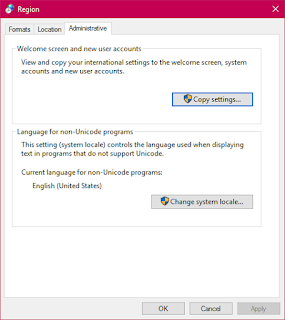
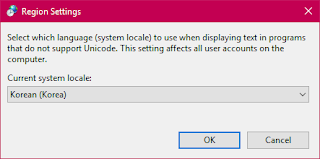
Comments